
Companies and organizations looking for solutions to modernize their IT infrastructure may have several benefits by migrating from MS Access to MySQL. MySQL can act as a back-end for MS Access, allowing users to continue using Microsoft Access’s user-friendly interface. MySQL is an excellent choice for integrating databases with web servers such as Apache, enabling the creation of data-driven sites, catalogues, or corporate portals. It supports modern programming languages such as C++, PHP, Perl, Python, and many others, with free components and APIs that work on all popular platforms. Moreover, MySQL’s native client-server architecture can handle numerous simultaneous connections to the database, providing a sophisticated system of privileges for greater control over user roles and permissions. Lastly, MySQL’s open-source distribution offers many free tools and frameworks, making it a cost-effective option for database management.
There are various methods for migrating Microsoft Access databases to MySQL servers, ranging from manual to automated approaches. The simplest method involves extracting data from the MS Access database into temporary storage, converting it to MySQL format, and loading it into the destination database. Other automated options include exporting data using Microsoft Access, generating MySQL scripts from the original database, or using commercial migration tools.
Intelligent Converters, a software company with a specialization in database migration since 2001, offers commercial migration tools that can automate the entire migration process with just a few clicks of a mouse button. These tools usually support command-line interfaces, enabling users to script and schedule the migration procedure. With the right tools and techniques, migrating from MS Access to MySQL can be a hassle-free and cost-effective process.
TheirMS Access to MySQL converter comes equipped with crucial features to facilitate a streamlined and uncomplicated database migration process. The tool has the ability to transfer table structures, data, indexes, constraints, foreign keys, and queries/views from MS Access to MySQL. It is compatible with all modern versions of both source and target DBMS, as well as popular MySQL forks and cloud variations like MariaDB, Percona, Azure for MySQL, and Amazon RDS. The converter also offers customization options for the structure of the resulting tables, and migration settings can be saved into a profile for future use. It further includes options for merging and synchronizing MS Access data into an existing MySQL database, exporting the MS Access database into a MySQL script file, and filtering data to migrate using SELECT-queries.
MS Access to MySQL converter has wizard-style user interface navigating through the following steps of database migration.
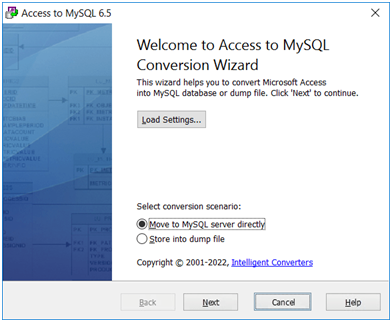
1.Select the target of migration – MySQL server or a local SQL script file with statements to create database entries and to insert the data (the 2nd option may help when no direct connection to MySQL server is available)
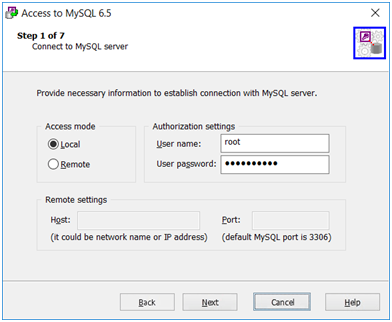
2a. Connect to MySQL server – enter all details required to establish connection (only applied to direct migration into MySQL database).
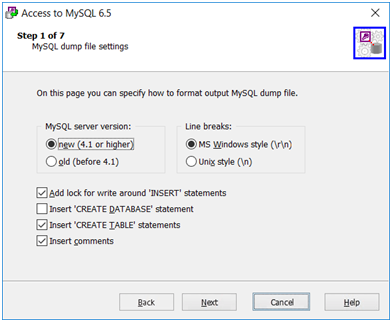
2b. Enter format settings for MySQL dump file – only applied to export into MySQL scrip file scenario.
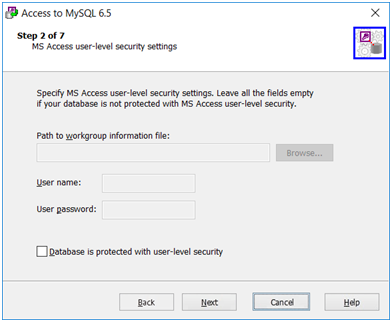
- Enter MS Access user-level security settings (if it is used in the source database).
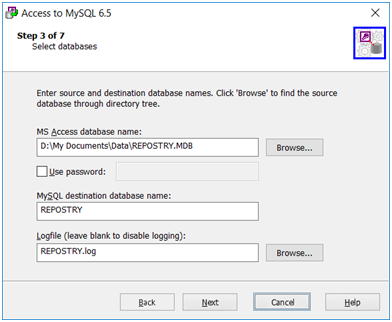
- Specify MS Access database, MySQL database or SQL script file and log file (it you want to enable logging).
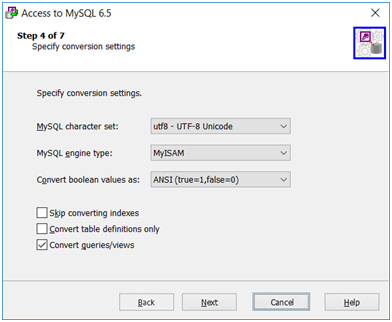
- Enter conversion settings (MySQL encoding and engine type, how to convert logical values, etc.)
Then after two more steps of selecting tables and queries, the database migration will be run with progress indication on the corresponding wizard screen.










Comments